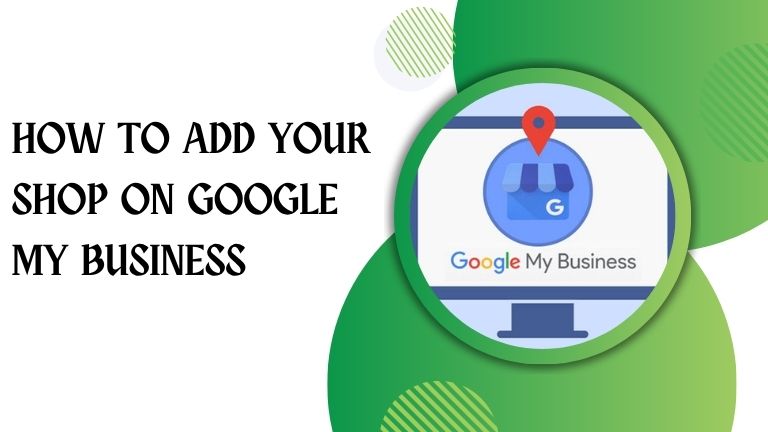In today’s digital era, having an online presence is essential for every local business. Whether you own a bakery, a clothing boutique, or a repair shop, being visible on Google helps attract more customers and builds trust. The best way to ensure your business appears in local searches and Google Maps is by listing it on Google My Business (GMB) — now known as Google Business Profile.
This guide will walk you through how to add your shop on Google My Business, step-by-step, and explain why it’s one of the most valuable free tools for local business growth.
What is Google My Business (Google Business Profile)?
Google My Business (GMB) is a free tool offered by Google that lets businesses manage how they appear in Google Search and Google Maps. It allows you to display your business name, address, phone number, website, hours of operation, reviews, and even photos.
When someone searches for “best bakery near me” or “mobile repair shop in Delhi,” the listings that appear on Google Maps and the sidebar come from verified Google Business Profiles.
By adding your shop on Google My Business, you can:
- Improve your visibility in local search results.
- Build credibility through customer reviews.
- Share updates, offers, and photos to engage customers.
- Provide accurate information like timings, address, and services.
- Drive traffic to your website or physical store.
Step-by-Step Process to Add Your Shop on Google My Business in 2026
Let’s go through each step carefully so you can set up your business profile correctly.
Step 1: Sign in to Your Google Account
To get started, you’ll need a Google account (Gmail ID).
If you don’t already have one, create it at accounts.google.com/signup.
Once ready, go to Google Business Profile Manager and click on “Manage now.”
Step 2: Enter Your Business Name
Type the exact name of your shop as customers know it. For example:
- “Sweet Treats Bakery”
- “Ravi Mobile Repair Center”
If your business name already appears in Google’s suggestions, select it. Otherwise, choose “Add your business to Google.”
Make sure the name is consistent with what appears on your signboards and invoices to avoid confusion.
Step 3: Choose the Right Business Category
Next, Google will ask you to choose a category that best fits your business.
This helps Google show your business to people searching for related services.
For example:
- “Grocery Store” for a general store
- “Clothing Store” for a boutique
- “Electronics Repair Shop” for a service center
You can also add more categories later if your business expands.
Contact us for SEO Services in India
Step 4: Add Your Shop’s Location
Now, you’ll need to add your business address so that it appears on Google Maps.
If you have a physical store where customers visit, select “Yes” when asked, “Do you want to add a location customers can visit?”
Then, fill in:
- Street address
- City
- Pincode
- State
If you provide home delivery or services without a physical store, choose “No”, and mention the areas you serve (for example, “Service available in Mumbai and Navi Mumbai”).
Step 5: Pin Your Location on Google Maps
Once you add your address, Google will display a map.
You can drag and drop the red pin to mark your exact shop location — this step ensures customers find you easily using Google Maps navigation.
Step 6: Add Contact Details
Enter your:
- Phone number
- Website URL (if available)
If you don’t have a website, you can skip this for now — or use Google’s free business website feature later.
Step 7: Verify Your Business
Verification is crucial. Google needs to confirm that you’re the real owner before making your listing public.
Verification methods include:
- Postcard by mail: Google sends a postcard with a verification code to your business address (usually within 7–14 days).
- Phone verification: Available for some businesses — you’ll receive an OTP via call or SMS.
- Email verification: Some profiles get this option depending on business type.
- Instant verification: If you’ve already verified your business through Google Search Console.
Once you receive the code, log in to your profile and enter it to complete verification.
Step 8: Add Business Hours and Services
Once verified, you can add:
- Operating hours (e.g., 10:00 AM – 8:00 PM)
- Special hours (for holidays or festivals)
- List of services or product categories
For example, if you run a beauty salon, add services like “Haircut,” “Facial,” or “Manicure.”
This helps customers know exactly what you offer before visiting.
Step 9: Add Photos and Logo
Images create the first impression of your business. Add high-quality pictures of:
- Your shop exterior (so people can recognize it)
- Products or services
- Your team
- Your logo
Google reports that listings with photos get 42% more requests for directions and 35% more click-throughs to websites.
Step 10: Write a Compelling Business Description
In about 750 characters, describe what makes your business unique.
Include keywords that people might search for, like “affordable,” “trusted,” or “family-owned.”
Example:
“Demo Mobile Repair Center offers fast, affordable phone repairs and accessories in Delhi. With 10+ years of experience, we provide expert service for all brands at competitive prices.”
Step 11: Post Updates and Offers
Once your shop is live, keep it active by posting:
- New product launches
- Discounts and offers
- Upcoming events
- Customer testimonials
These posts appear directly in Google search results, helping attract new customers.
Tips to Optimize Your Google My Business Profile
Once your listing is active, optimization is key to rank higher in local searches.
- Encourage Customer Reviews:
Politely ask satisfied customers to leave reviews on your profile. Positive reviews improve your ranking and credibility. - Respond to Reviews:
Always reply to both positive and negative feedback. It shows you value customer opinions. - Use Keywords Naturally:
In your business description and posts, include relevant keywords like “best bakery in Delhi” or “affordable clothing store in Mumbai.” - Keep Information Updated:
Update hours, photos, and contact details regularly to maintain accuracy. - Add FAQs:
You can add common questions customers ask — like “Do you offer home delivery?” or “Is parking available?”
Benefits of Adding Your Shop on Google My Business in 2026
- Increased Local Visibility:
Your business appears on Google Maps and in local search results, attracting nearby customers. - Builds Trust and Credibility:
Verified profiles and customer reviews make your business look professional. - Free Marketing Tool:
You can promote your products, offers, and services without spending a rupee. - Customer Insights:
GMB provides valuable analytics such as how customers find you, where they come from, and what actions they take. - Improved SEO Performance:
A well-optimized business profile helps you rank higher in both local and organic searches.
Common Mistakes to Avoid in 2026
- Using inconsistent business names or addresses.
- Ignoring negative reviews.
- Not updating business hours or photos.
- Skipping the verification process.
- Adding fake reviews (Google can penalize your listing).
Conclusion
Adding your shop on Google My Business is one of the easiest and most effective ways to grow your local presence online. It’s free, powerful, and helps connect your business with customers actively looking for your products or services.
By following the steps above — from creating your profile to verifying, optimizing, and updating it — you’ll ensure that your shop stands out in local searches and on Google Maps.
Whether you run a small retail outlet or a service-based business, your next customer could already be searching for you on Google. Don’t miss the chance — add your shop to Google My Business today!
How to Reduce Cost Per Click in Google Ads Campaign
How to Earn Money Through Pinterest
How to Earn Money Through Instagram